How to Install SkyGlue in Google Tag Manager
You can easily deploy SkyGlue with any Tag Management Systems (TMS). Here are the details for deploying SkyGlue through Google Tag Manager.
Set Up SkyGlue in Google Tag manager
1. Under the desired Workspace, click the “ADD A NEW TAG” button to create a new tag.
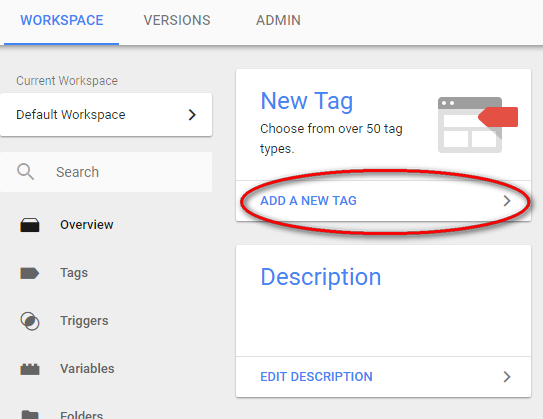
2. Name the tag e.g. SkyGlue_Tag; Click on the Arrow under Tag Configuration, and choose “Custom HTML”.
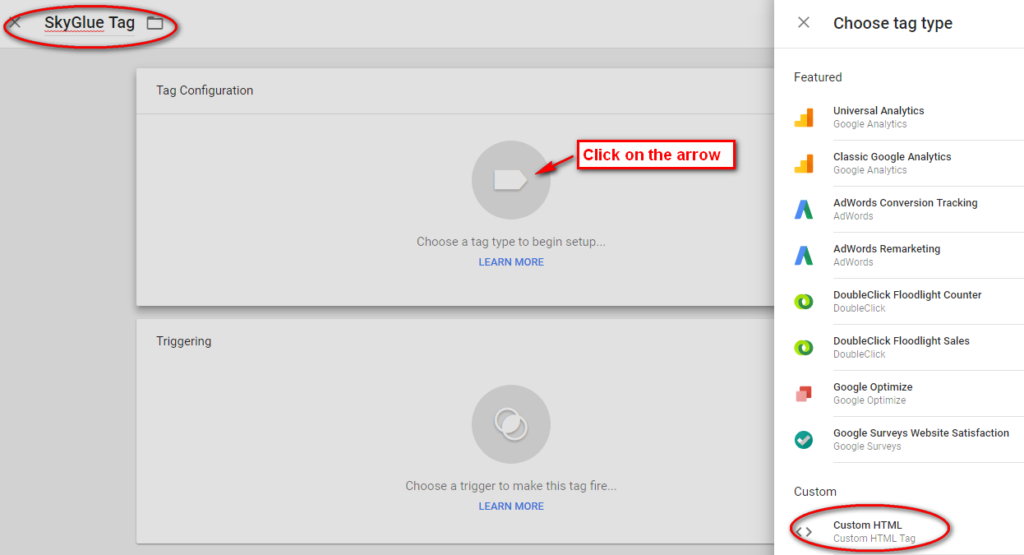
3. Paste your SkyGlue JavaScript code snippet to the “HTML” text box below. Select the default “All pages” rule under Triggering. Don’t forget to click on the “SAVE” button.
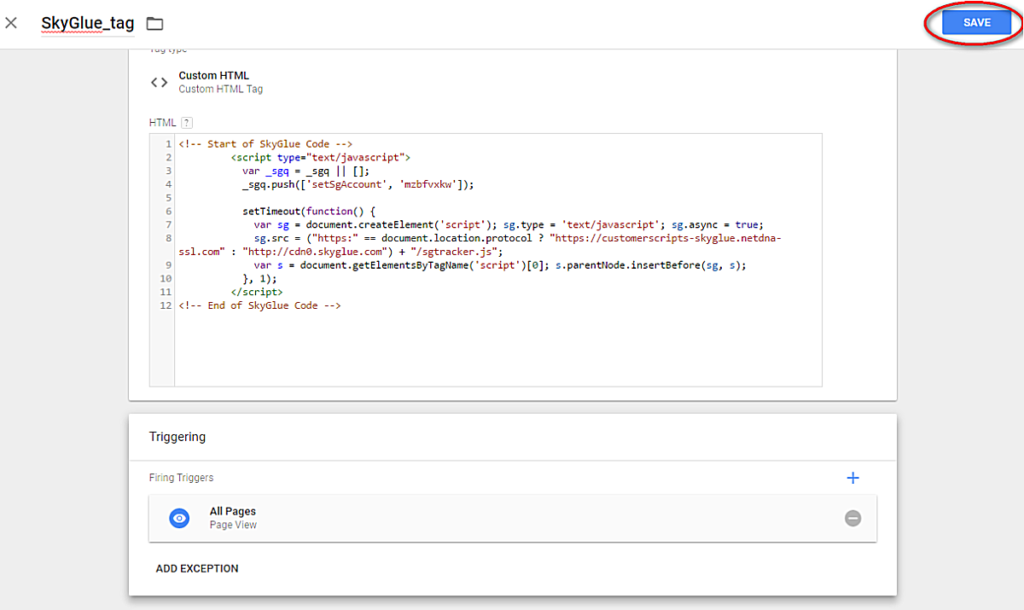
4. Finally, be sure to “Submit” and “Publish” the workspace change.
Now you have installed SkyGlue through Google Tag Manager.
