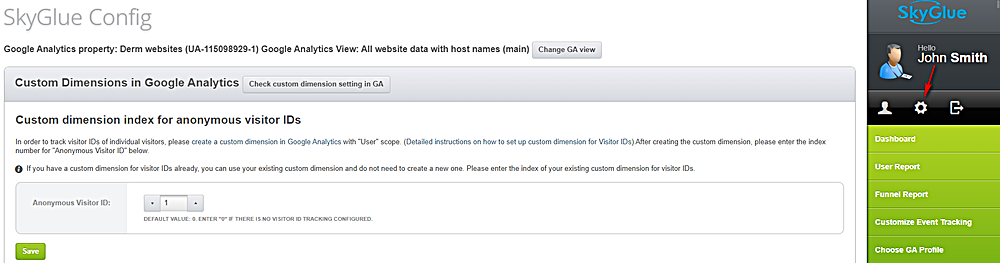Using Universal Analytics with SkyGlue
SkyGlue supports Google Universal Analytics (GUA). Please follow the steps below to set up SkyGlue with Google Universal Analytics:
1. Set up a custom dimension.
SkyGlue uses custom variable 5 to store visitor IDs in regular GA. Unlike regular GA, GUA replaces custom variables with custom dimensions. GUA allows a maximum of 20 custom dimensions. In order to use a custom dimension, you need to create it first in your Google Analytics account.
This link describes how to set up custom dimensions in Google Universal Analytics. Follow the instructions below to create a custom dimension for SkyGlue.
Log into your Google Analytics account, click on “Admin”, pick the desired account and the desired property, then click on “Custom Dimensions” under “Custom Definitions”.

Click the “New Custom Dimension” button. Under “Add Custom Dimension”, make sure you set the scope to “user” and “Active” is checked. You can give a meaningful name for the dimension, e.g. “CD1_SkyGlueUserId“.
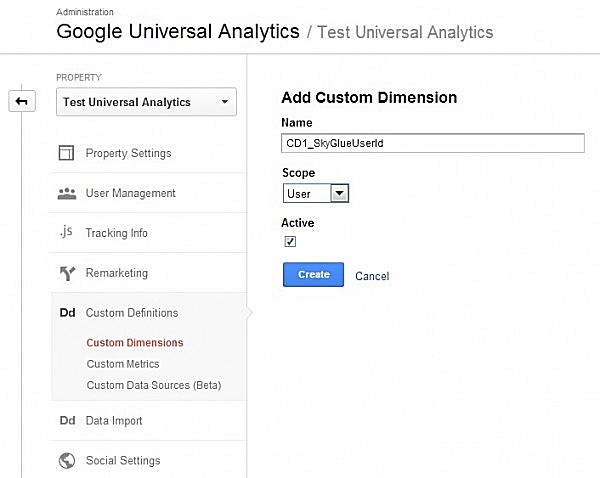
Click the “Create” button. GUA will create a custom dimension at your next available slot (e.g. index #1). The next screen shows the example code for using the new custom dimension. You can ignore the example code since SkyGlue will automatically set them up on your website. Click “Done” to finish.
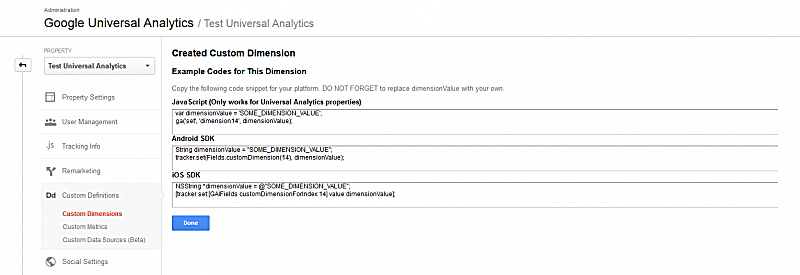
Now you can find the new custom dimension you created in the Custom Dimension list.
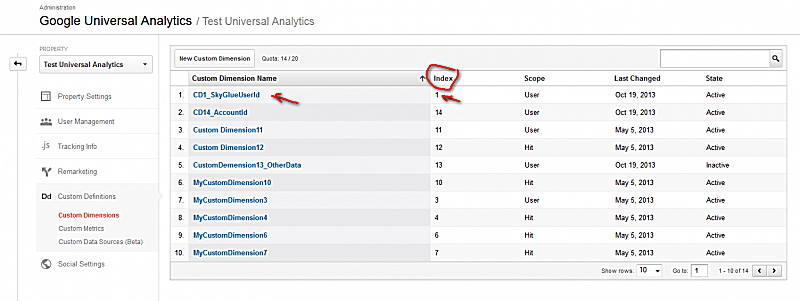
2. Enter the index number in the Config section in your SkyGlue portal.